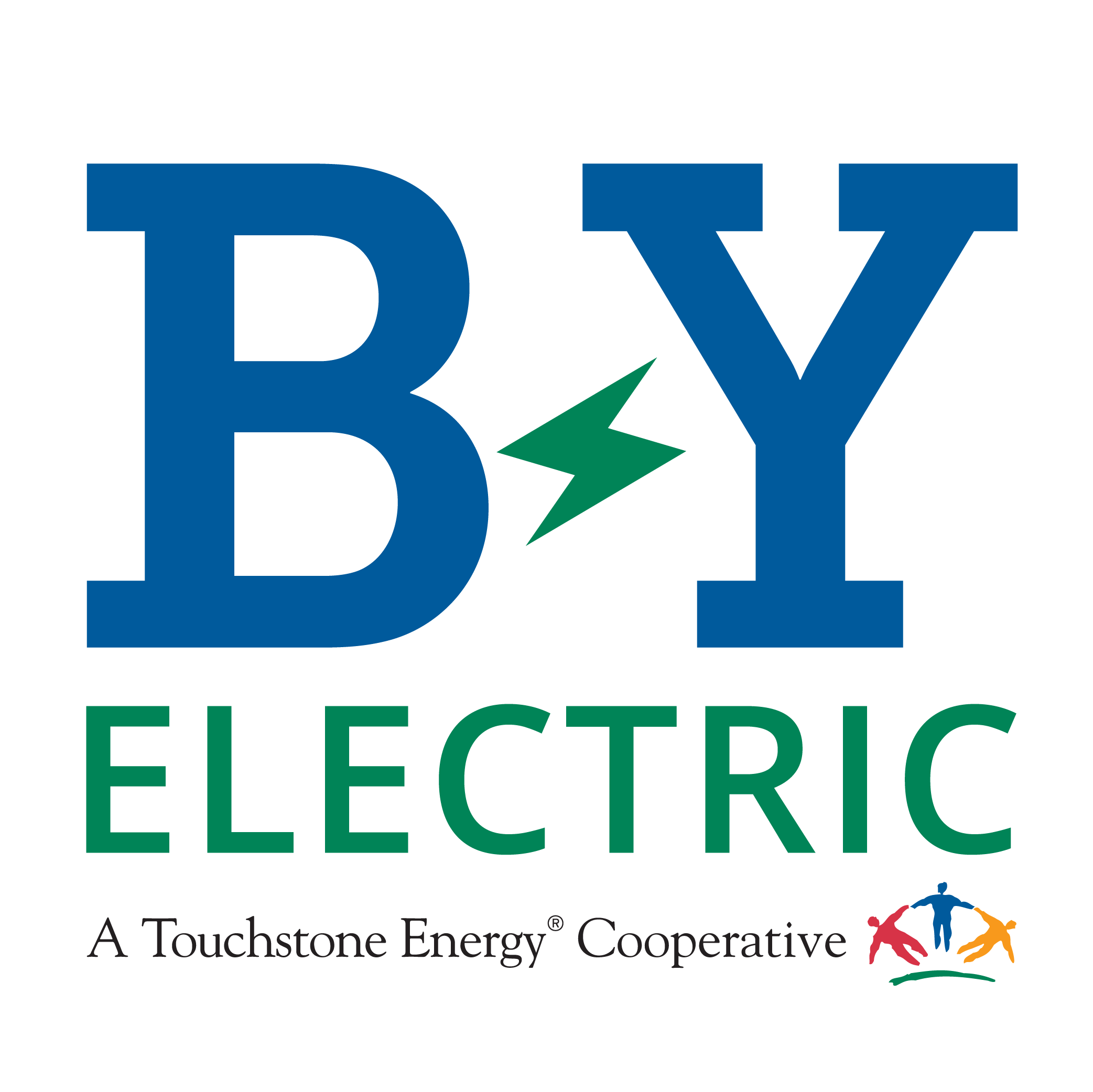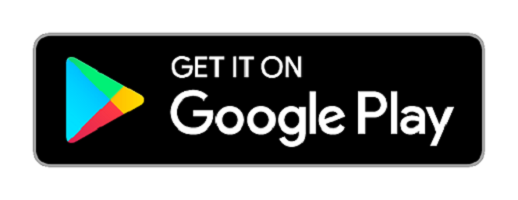Want updates about outages?
We’ll text or email you outage alerts if you sign up through SmartHub!
Sign up for SmartHub and enroll in outage notifications by text or email and we’ll contact you when your power is out and let you know when power is restored.
First, you need a SmartHub account. Make sure you have your Bon Homme Yankton Electric account number on hand and the device you want to receive notifications on, to ensure you can complete the process in one sitting.
HOW TO SIGN UP FOR OUTAGE NOTIFICATIONS:
- Create your SmartHub account here, or download our free mobile app and sign up (android or apple).
- After you’ve created your SmartHub account, log in here.
- Are you signing up on a computer or through a mobile app? The screens will appear differently, so be sure to follow directions for the correct version below.
Computer Instructions:
- Once you’re logged in to SmartHub, click the “Notifications” tab at the top. Then click “Manage Contacts” from the drop-down menu. Here, you can view and edit the contact methods you want B-Y Electric to use to reach you.
- To add a new phone number or email address, you’ll receive a verification code for our security system to verify that it’s really you. If you’re adding a new phone number, our system will text the verification code to that phone number. If you’re adding a new email address, our system will email the verification code to that email provided. Enter the verification code you receive into the SmartHub verification code box. Be sure to click SAVE.
- Next, click the “Manage Notifications” button. This will show you a menu of all the notifications you can sign up to receive. You can also choose where you’d like each notification to be sent (phone or email). You can make these decisions for each of your accounts.
- Click on “Service.” Here, you can select which outage notifications you want to receive. Decide how you want to receive each outage notification and hit SAVE.
- Congrats – you’re all set!
Mobile App Instructions:
-
Once you’re logged in to SmartHub, click the “Settings” icon. Next, add an email and/or phone number(s) under “Manage Contact Information.” Follow the instructions to verify each email and phone number added.
-
To add a new phone number or email address, you’ll receive a verification code for our security system to verify that it’s really you. If you’re adding a new phone number, our system will text the verification code to that phone number. If you’re adding a new email address, our system will email the verification code to that email provided. Enter the verification code you receive into the SmartHub verification code box. Be sure to click SAVE.
-
Next, click “Manage Notifications.” Options include billing, service, and miscellaneous.
-
Click the “Service” tab to add the email or phone numbers where you want each type of notification to be sent, making sure that the toggle switch is in the “on” position before tapping SAVE.
-
Congrats – you’re all set!
Sit back, relax, and enjoy updates right to your mobile phone.
SmartHub PDF Tutorials